Video Editing, Screen Capture, Audio, & Interactive Videos – With guest instructor: Rich McCue
Video use in context of education
Videos can be an alternative or used for educational material, sporting events, research, assignments, promotional materials, and more. They can demonstrate concepts in concrete ways/representations. Multimodal learning can also benefit children and improve abilities. Students who are given a combination of text and visuals learned better than those who received only text or only audio inputs.

When using videos, ensure it is for a purpose, not just to fill space. This can be prompted by questions like what do you see, what does this make you wonder? As well as insuring it is able to be used in the future, in both relevance and formatting.

Whether it is videos created by the teacher, videos sourced online, or videos students create to demonstrate their learning, videos can be used to present educational material, engage with learners, provide feedback (creative), and as a source for project based learning. Videos can also be reviewed, rewatch, slowdown, and sections repeated on demand.
Remember that if students are in the video make sure that clearance/consent have been granted, and that videos take up a lot of space as they thousands of pictures together. When gamifying be aware of singling out (eg. Kahoot goes off of speed and accuracy, some are not fast and need a minute to think, and the ranking may feel bad).
Our Experiences
- Bill Nye (shows real world examples and seeing the unseeable, how it works and implications). – I loved having the tv cart rolled in with the VHS tapes in elementary school.
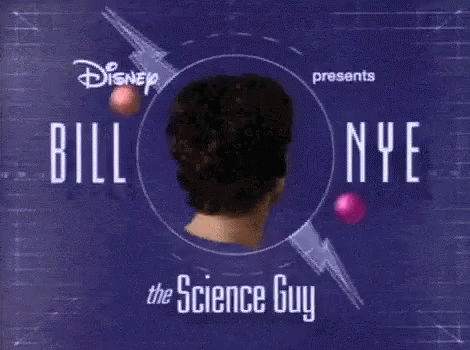
- Crash course (as intro to topic, visually appealing, lots of info but not overwhelming).
- Black fish (what actually happens, social change, understanding how it actually got there).
- Organic teacher guide (helps with concepts, how to see things), Khan academy (a screen cast).

- Amoeba sisters (cartoons that break down bio concepts, easy visualization).
- Indian horse (unfiltered/not sugar-coated experience of residential school).
- Ted talks
Introduction to Video Editing
From high school I already have a fair amount of film making knowledge, however, there is always more and interesting things to learn.
Different Modes/Tools
- Captions; makes the video more accessible for all learners (Youtube will auto caption the video if the audio is clear enough, the more time that the video is posted the better it would be).
- In the video it can include the teacher speaking, slides, photos, text, etc.
- Screen cast; the screen acts as stage/visual and then voice covering. (eg. Khan Academy)
- Time lapse; is great to show the whole process but in a timely manner.
- Slow motion; can be used to slow things down to see things.
- Gifs; short repeated video with no audio, similar to graphic, often funny. May have text.
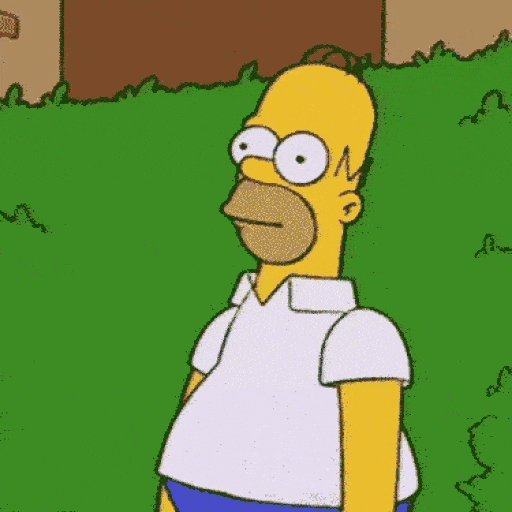
- Simulations; a computer replication (eg. showing earthquakes)
- VR; have videos that are VR that you can interact with – helps bring students where they cannot go; eg. pyramids
- 360 view video
- Sora ai; videos created by ai from prompts
Making/Producing/Presenting
- Green screen.
- Virtual meeting/presentation recording; can record meetings with sound and image as well as including backgrounds (zoom, teams, etc).
- Play back speed; speed up or slow down the video.
- Embedded video (so not distracted by other videos, can surround by questions and key points) – can share just a part (Start at button).
- Unlisted video; no one can see it unless they have the link – not have it in search results/suggested/ etc.
- Echo 360 (harder to find videos).
- Do not forget humor! (As long/much as the subject allows).
Video & Editing Tips
- Use a stabilizer or tripod so the image is not shaky or unstable. This applies to not panning or moving the camera too much (especially when not a necessary part of telling the story).
- Be aware of wind /other un-noticed audio. To prevent excess background noise and increase clarity of what you do want to hear use an external mic or audio recorder.
- Before filming, test the audio on location (with headphones).
- Be aware of the visual background (clutter, distractions, photobombing, make sure message s clear)
- Mix it up with a variety of shots, from various angles and insuring lots of extra footage, both in number of shots and continuing each take for longer to increase editing wiggle room (it is better to have more than you need and not use it than needing more and not having it).
- Scrub through the video (move time line very quicky through video), and use the space bar to pause and play
Workshop
- Workshop; Introduction | Video-Editing
- Badges; encrypted with your info (DSC badge – complete 2 of the projects and then email to dscommons@uvic.ca)
- Filming gear can be borrowed from the library (phones decent at imagery, but not audio), and rooms like with green screen.
My Video;
Learning Objectives
- Create a New Project
- Import video into the video editor from an SD card
- Trim & Split video clips
- Insert transitions/cards between clips
- Create Title and Credits
- Mute or adjust audio volume in video clips
- Video Export and publishing options
Advanced learning outcomes for participants who want to do more:
- Import audio
- Make a slow-motion video clip
- Crop a video clip
- Create a green screen video

Sorry, but comments are not enabled on this site.